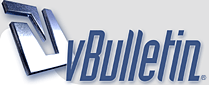
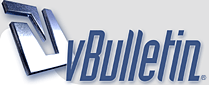 |
'
Depending on device, sometimes you can reduce sizes by taking a screenshot of the pic then try loading that saved image. How's things Helmut, Happy 150 weekend! :beers: ~ Pete . |
Thanks, a screenshot will be much easier!
Things are great... hope you had a good weekend, and happy 150th Canada! |
With the demise of Photobucket, I started using http://www.imgbb.com to host pictures and provide free redirects for the forums. Here's a bit of a tutorial for those who don't do this a lot but want something simple.
Image redirects to the forums from www.imgbb.com hosting site In order to post pictures on the forums, you must first upload your pictures to a hosting site like imgbb.com, Image Shack, Picasa or any other online picture hosting. Once you have uploaded your pictures and sorted them into folders/albums that you create on the hosting site/s, you simply log into that site and look for the share links for that particular album. You can then select and copy the code for pasting images via HTML, BBcode or IMG tags. In most forums, I find BBCode works very well. Here’s how I do it using imgbb.com for my own picture hosting. 1. Login to imgbb.com & create a profile. Once logged in you can create album folders. 2. Next click Start Uploading and select the images you wish to upload from your PC 3. Upload the picture/s to imgbb.com, placing them into the folder of your choice. 4. Once uploaded look for the completion box with Embed codes for posting to forums. (I use the BBCode medium linked as this resizes the image automatically, displays it in a medium size but also allows viewers to click on the image once posted into the forums and opens it up bigger with linked zoom features) 5. Copy those links upon completion of your uploads for use in the forums. Here’s how to copy and paste the redirect or hosting links into the forums. • Open a new text box in the forum and enter any text you want before adding pictures • Hit your return (enter) key to place your cursor on a new line below your text lines • With your hosting site open in another window, look for the Embed Codes with the links. • Right click (or Ctrl C) and Copy the BBCode image link from your share options on your hosting site such as imgbb.com (I prefer using the BBCode Medium Link that’s only available when you finish uploading the images. It’s available in a pop up box for copying) • With the link copied from imgbb.com you can now right click (or Ctrl V) and paste your link below the text in your new forum thread or within the reply you are typing on the forum • Now click the Preview Post button (lower right) to proof your image links before you Create Thread or before you click on the submit button. This will display how your image is presented to others on the forums prior to posting anything? • After your image is posted, you can always add some text above or below the image to add comments or descriptions • To add more pictures, simply hit the enter key to space a line or two down and repeat copy & paste guidelines as required If you prefer to use IMG tags or Image URL’s, you can also use the Insert Image icon located along the top of the thread box tools on the forums and paste the links into the pop ups. Just be sure to preview the post before you submit the thread as some images are larger than others. If you are going to use the Full Image links on imgbb.com then please note this link will display the full native size of your images and may be very large when displayed in the forums. I prefer using the Medium Links or Thumbnails as they display better in the forums and allows people to click on them to redirect to larger high res imaging. If you want to resize your images to forum friendly sizes such as 1024x768 before you upload them to imgbb.com this will ensure you are linking the proper sizes into the forums regardless of what size Embed codes you are posting to the forums. Hope this helps some of you guys out. Once you've done it a couple times...you'll be an old pro at it. :) Graeme |
Here's a step by step guide to uploading images and posting them to the forums. Simply follow these steps and you'll be linking images in no time!
To see any of the images below in better resolution, click on one. It's linked! :headbang: STEP 1 https://preview.ibb.co/f3g2TG/Step1.jpg STEP 2 https://preview.ibb.co/fgwxvw/Step_2.jpg STEP 3 https://preview.ibb.co/ijZT2b/Step_2b.jpg STEP 4 https://preview.ibb.co/gzssTG/Step_3.jpg STEP 5 https://preview.ibb.co/bE8XTG/Step_4.jpg STEP 6 https://preview.ibb.co/huVqFw/Step_5.jpg STEP 7 https://preview.ibb.co/kBFPaw/Step_6.jpg STEP 8 https://preview.ibb.co/eXWK8G/Step_7.jpg STEP 9 https://preview.ibb.co/fVTAFw/Step8.jpg |
test
test
|
test
1 Attachment(s)
|
I want to post from a flickr account, any tips on how to do this/
Paul |
Test
|
Is it possible to post pics from your iPhone?
|
1 Attachment(s)
'
I find the system here easy and the only drag how it won't let me load more than one pic per posting. :beers: ~ Pete . |
| All times are GMT. The time now is 07:14 PM. |
Powered by vBulletin® Version 3.8.11
Copyright ©2000 - 2025, vBulletin Solutions Inc.